Capture SDK (Android)
Users often do not provide the right document images at the time of onboarding. The low first time right rate leads to leakage of the sales funnel, and additional customer acquisition costs. Our “Right First Time” SDK solves this problem and ensures that the documents are captured properly. It is an android SDK with the following capabilities -
Table of contents
Capabilities
Capture Document
You can use the SDK to capture documents, and ensure that the document images are captured right first time. This also ensures that you get the best results while performing OCR on the documents. Key features include -
- Templates to ensure right capture of the document
- Readability checks - blur detection, lighting detection
- Incorrect document detection Beta (example - user selects PAN but uploads Aadhaar)
- Compression of the image to right size
In case the document is not captured properly, the review screen shows an error and the user is asked to re-capture the image.
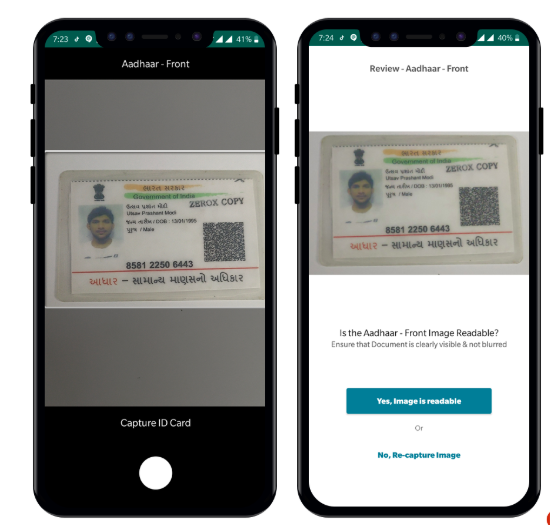
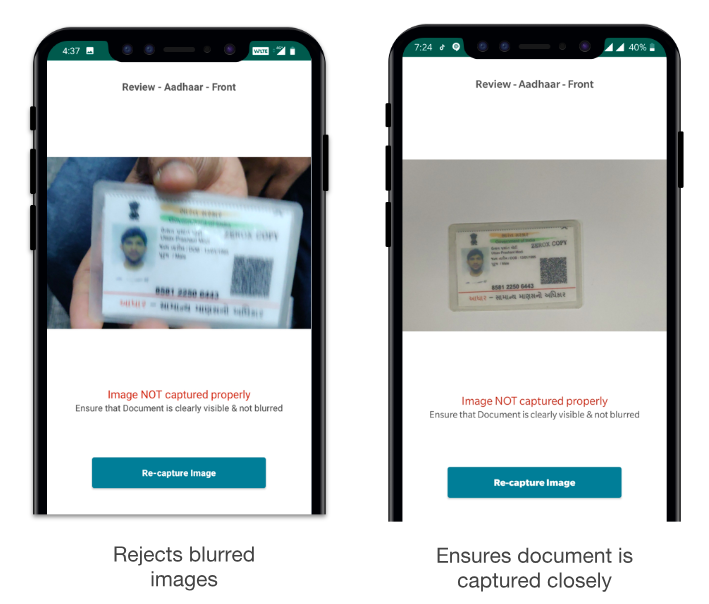
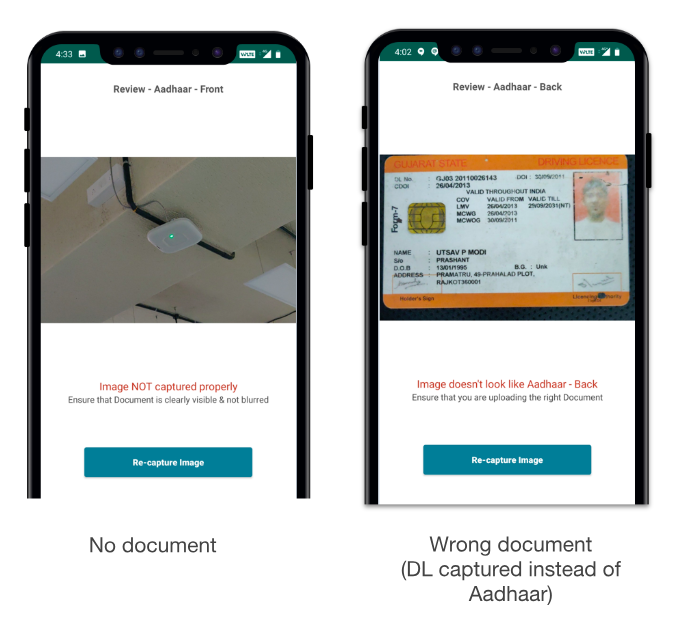
Capture Selfie
You can use the SDK to capture selfie/face image, and ensure that the image is captured right first time. This also ensures that you get the best results while doing face match & face liveness. Key features include -
- Blur detection
- Face orientation detection
- Multiple faces detection
- Closed eyes detection
- Compression of the image to right size
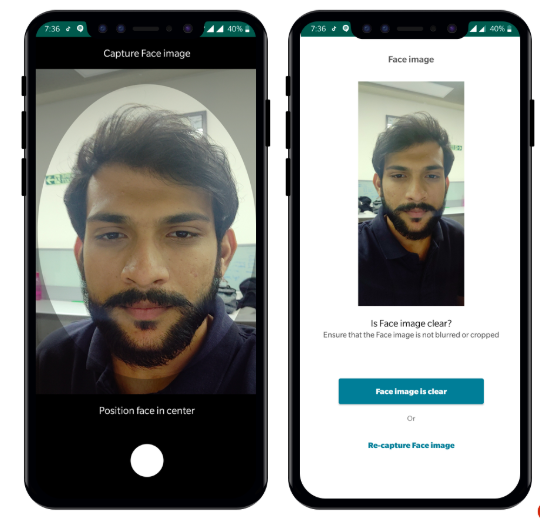
In case the face image is not captured properly, the review screen shows an error and the user is asked to re-capture the image.
Upload Images
You can use this to upload images directly to idfy servers. We support encryption mechanism on this SDK (configurable) which keeps the images secure in-transit. When you upload the images, you will get an image link back. This image link can then be used to make API calls from the server.
Integrating the SDK
Adding the SDK to your project
To download the SDK, add the following to your project’s ‘build.gradle’ file:
allprojects {
repositories {
...
maven { url "https://jitpack.io"}
maven { url "https://mymavenrepo.com/repo/jeYsRLYFzkhy617P4O1I/" }
}
}
And then add the following line in your app module to add the dependency:
implementation ‘com.idfy:rft:1.0.3’
Prerequisites
Firebase: You will need to set up your app with Firebase and add in a google-services.json generated during the Firebase sign-up process.
Camera permissions: You should ask your user for camera permissions when appropriate within your app. The SDK requires this permission to work.
Initializing the SDK
RFTSdk.init(context, accountId, token, rftConfiguration)
This function will initiate the SDK and provide an instance of RFTSdk. This instance will be further used to call other functions of the SDK.
| Parameter | Type | Description |
|---|---|---|
| context | Activity | Current activity context |
| accountId | string | Identification token that will be shared by the IDfy team |
| token | string | Authentication token that will be shared by the IDfy team |
| rftConfiguration | rftConfiguration | Review screen visibility and UI elements can be optionally configured here. More details in the subsequent table |
| initCallback | rftSdkInitCallback | RftSdkInitCallback has 2 callback functions: 1. onInitSuccess allows you to access the capture and upload functions of the SDK 2. OnInitFailure returns an error which would be due to invalid token or account ID |
RftConfigurations
| paramter | Type | Default Values | Example/Possible Values |
|---|---|---|---|
| ReviewScreen | enum | enable_all | ReviewScreen.ENABLE_ALL ReviewScreen.ENABLE_INCORRECT ReviewScreen.DISABLE |
| Logo | Bitmap | null | BitmapFactory.decodeResource(getResources(), R.drawable.logo) |
| Logo Alignment | enum | LogoAlignment.CENTER | LogoAlignment.LEFT LogoAlignment.CENTER LogoAlignment.RIGHT |
| Primary Button Text Color | int | #ffffff | Color.parseColor(“#ffffff”) |
| Primary Button Background Color | int | #207d94 | Color.parseColor(“#207d94”) |
| Secondary Button Text Color | int | #207d94 | Color.parseColor(“#207d94”) |
| Secondary Button Background Color | int | #ffffff | Color.parseColor(“#ffffff”) |
Capturing Documents
RFTSdkInstance.CaptureDoc(context, docType, callback)
| Parameter | Type | Description |
|---|---|---|
| context | Activity | Current activity context |
| doc_type | enum | Document type (eg. ind_aadhaar_front) that is to be captured use the exact value from the type of documents table below |
| callback | RftImageCaptureCallback | Instance of class/activity that implements RftImageCaptureCallback which contains 3 callback functions. 1. onCorrectCapture that returns bitmap image once image is captured and validated 2. onIncorrectCapture that returns bitmap image and reason for incorrect capture 3. onCaptureError that returns a RftException that contains the stacktrace of the error and the error |
Incorrect Capture Insights:
- The image is of some other document
- No document detected in the image
- The image is not readable
- No face detected in the image
- Multiple prominent faces detected in the image
- Face is too far from the camera
- Eyes are closed in the image
Capturing Selfies
RFTSdkInstance.CaptureFace(context, callback)
| Parameter | Type | Description |
|---|---|---|
| context | Activity | Current activity context |
| callback | RftImageCaptureCallback | Instance of class/activity that implements RftImageCaptureCallback which contains 3 callback functions. 1. onCorrectCapture that returns bitmap image once image is captured and validated 2. onIncorrectCapture that returns bitmap image and reason for incorrect capture 3. onCaptureError that returns a RftException that contains the stacktrace of the error and the error |
Uploading Images and working with EVE APIs
RFTSdkInstance.UploadImage(accountId, token, groupId, docType, image)
This function will return a self-link (image reference) of the uploaded image that will be used for task creation.
| Parameter | Type | Description |
|---|---|---|
| accountId | string | account_id that will be fetched at the time of login using the token end-point* |
| token | string | Authentication token that will be fetched at the time of login using the token end-point* |
| groupId | string | Unique identifier to group checks for an individual profile |
| docType | string | please refer towards the end of document for supported document types |
| image | bitmap | This will be the image object that you will get it from RftSdkCallbackInterface |
| callback | RftUploadCallback | Callback for the success or failure of this function. The response contains a link that is a reference of the stored image. Eg: https://storage.googleapis.com/rftsdk/123 |
The reference URL can be used to initiate EVE’s Database Checks, Document Validation & Masking and Face APIs
Type of documents
| docType | Description |
|---|---|
| ind_aadhar | Images or Scanned copy of an Aadhaar Card |
| ind_pan | Images or Scanned copy of an Indian Tax Card |
| ind_voter | Images or Scanned copy of Indian Voter Card |
| ind_driving_lisence | Images or Scanned copy of Indian Driving Lisence |
| ind_passport | Images or scanned copy of Indian Passport |
| face_image | Image of live face |
| others | Any other kind of document supported |
Optionally, to explicitly define front and back of Doc Image, append “_front” or “_back” to the doc_type.
**Use the correct docType for the document being captured to ensure correct processing.
Quick check: The camera and review screens will have the document name if correct parameters are passed to the CaptureDocImage function
Error Codes
- 403 - The token has expired. A new token needs to be fetched*
Important Notes
- The CaptureDocImage and CaptureFaceImage functions will give a Bitmap image in callback interface.
- UploadImage function involves a network call, so it’s recommended to use them in an asynchronous manner.
- IDfy’s Right First Time(RFT) SDK aids the ,Verification, OCR and Face APIs by ensuring the image captured is correct and match the requisite quality standards. Here’s a link to the same: eve-api-docs.idfy.com
- To get your api key, account id and token, drop an email to eve.support@idfy.com
- Find the Github project of a test app with the SDK integrated, here! .